티스토리 뷰
직전 포스팅에서 커스텀 버튼 객체를 만들고 이를 레이아웃에 넣어보는 예제를 했다.
버튼과 마찬가지로 레이아웃도 뷰 객체이기 때문에 레이아웃으로 구성된 위젯 객체를 직접 만들 수 있다.
또한 카드뷰를 사용하여 내부 레이아웃의 디자인이 좀 더 둥글고 심플하게 변경할 수 있다.
바로 한번 확인해보자.
우선, layout1.xml 파일을 생성하여 다음과 같이 카드뷰를 삽입하고 그 내부에 레이아웃과 이미지 뷰 & 텍스트뷰를 넣어 구성해준다.
◎layout1.xml
<?xml version="1.0" encoding="utf-8"?>
<LinearLayout xmlns:android="http://schemas.android.com/apk/res/android"
xmlns:app="http://schemas.android.com/apk/res-auto" android:layout_width="match_parent"
android:layout_height="wrap_content" android:orientation="vertical">
<androidx.cardview.widget.CardView
android:layout_width="match_parent"
android:layout_height="match_parent"
android:layout_weight="1"
app:cardBackgroundColor="#FFFFFF"
app:cardCornerRadius="10dp"
app:cardElevation="5dp"
app:cardUseCompatPadding="true"
>
<LinearLayout
android:orientation="horizontal"
android:layout_width="match_parent"
android:layout_height="match_parent">
<ImageView
android:layout_width="243dp"
android:layout_height="50dp" app:srcCompat="@android:mipmap/sym_def_app_icon"
android:id="@+id/imageView2" android:layout_weight="1"/>
<LinearLayout
android:orientation="vertical"
android:layout_width="match_parent"
android:layout_height="match_parent" android:layout_weight="1">
<TextView
android:text="TextView"
android:layout_width="match_parent"
android:layout_height="25dp" android:id="@+id/textView7"/>
<TextView
android:text="TextView"
android:layout_width="match_parent"
android:layout_height="25dp" android:id="@+id/textView8"/>
</LinearLayout>
</LinearLayout>
</androidx.cardview.widget.CardView>
</LinearLayout>
이후에 LinearLayout을 상속 받은 Layout1.class 객체를 생성하고, layout1 레이아웃을 inflate 한다.
해당 객체가 생성됐을 때, 이미지와 텍스트를 set할 수 있도록 생성자를 구성한다.
◎Layout1.java
package com.example.sampleview;
import android.content.Context;
import android.util.AttributeSet;
import android.view.LayoutInflater;
import android.widget.ImageView;
import android.widget.LinearLayout;
import android.widget.TextView;
import androidx.annotation.Nullable;
public class Layout1 extends LinearLayout {
ImageView imageView;
TextView textView;
TextView textView2;
public Layout1(Context context) {
super(context);
init(context);
}
public Layout1(Context context, @Nullable AttributeSet attrs) {
super(context, attrs);
init(context);
}
private void init(Context context) {
LayoutInflater inflater = (LayoutInflater) context.getSystemService(Context.LAYOUT_INFLATER_SERVICE);
inflater.inflate(R.layout.layout1, this, true);
imageView = findViewById(R.id.imageView2);
textView = findViewById(R.id.textView7);
textView2 = findViewById(R.id.textView8);
}
public void setImage(int resId) {
imageView.setImageResource(resId);
}
public void setName(String name) {
textView.setText(name);
}
public void setPhone(String phone) {
textView2.setText(phone);
}
}
이제, 마무리로 layout1 객체를 activity_main.xml에 끌어와 추가해주기만 하면 된다.
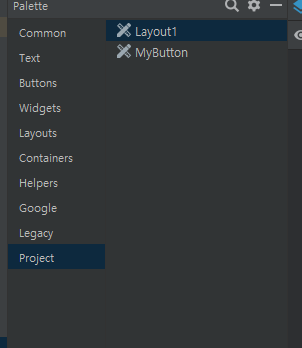
◎activity_main.xml
<?xml version="1.0" encoding="utf-8"?>
<LinearLayout
xmlns:android="http://schemas.android.com/apk/res/android"
xmlns:tools="http://schemas.android.com/tools"
xmlns:app="http://schemas.android.com/apk/res-auto"
android:layout_width="match_parent"
android:layout_height="match_parent"
tools:context=".MainActivity" android:orientation="vertical">
<com.example.sampleview.Layout1
android:layout_width="match_parent"
android:layout_height="wrap_content"
android:id="@+id/layout1"
/>
</LinearLayout>
◎MainActivity.java
package com.example.sampleview;
import androidx.appcompat.app.AppCompatActivity;
import android.os.Bundle;
public class MainActivity extends AppCompatActivity {
@Override
protected void onCreate(Bundle savedInstanceState) {
super.onCreate(savedInstanceState);
setContentView(R.layout.activity_main);
Layout1 layout1 = findViewById(R.id.layout1);
layout1.setImage(R.drawable.ic_launcher_background);
layout1.setName("춘햄");
layout1.setPhone("010-0000-0000");
}
}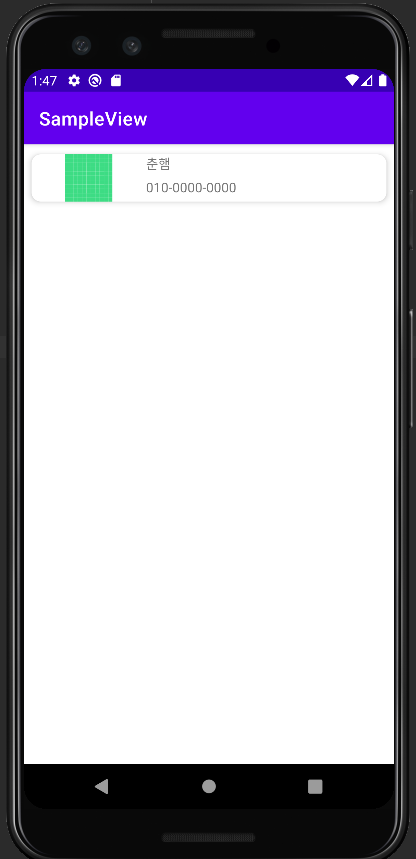
반응형
'Mobile > Android' 카테고리의 다른 글
| [Android] 선택 위젯 4: Spinner (0) | 2022.04.03 |
|---|---|
| [Android] 선택 위젯 3: Recycler View (0) | 2022.04.03 |
| [Android] 선택 위젯 1: 새로운 뷰 객체 생성 (0) | 2022.04.02 |
| [Android] 위험 권한 (0) | 2022.03.31 |
| [Android] 브로드캐스트 수신자 이해하기 (0) | 2022.03.30 |
Comments
최근에 올라온 글
최근에 달린 댓글
TAG
- 이탈리안 레스토랑
- 파니노구스토
- react-native
- await
- 맛집
- react
- Promise
- 인천 구월동 이탈리안 맛집
- 인천 구월동 맛집
- Async
- AsyncStorage
- javascript
- redux
- 정보보안기사 #실기 #정리
- redux-thunk
- Total
- Today
- Yesterday



