티스토리 뷰
이번에도 마찬가지로 front-end 국민 실습 App인 todoList를 만들어 보려고 한다.
나름 CRUD도 다 들어가야 하고, 기본적으로 react-native app이 어떤 '형식'으로 구성이 되어 만들어지는 지를 확인할 수 있는 아주 좋은 실습이라고 생각은 하지만, 조금 지루한 프로젝트인 건 반박할 수 없는 사실이다.
App의 데이터는 react를 공부하면서 다뤘던 useState Hook을 기반으로 하며, StyleSheet를 사용하는 것과 아래 코드에서 확인할 수 있겠지만, 버튼과 같은 컴포넌트들을 터치했을 때 그 터치 효과를 정해줄 수 있는 여러 컴포넌트를 을 사용하는 걸 제외하면 react App 제작과 크게 다르지 않다.
바로 한번 확인해보자.
◎App.js
import React, {useState} from 'react';
import {
KeyboardAvoidingView,
Platform,
SafeAreaView,
ScrollView,
StatusBar,
StyleSheet,
Text,
useColorScheme,
View,
} from 'react-native';
import {
Colors,
DebugInstructions,
Header,
LearnMoreLinks,
ReloadInstructions,
} from 'react-native/Libraries/NewAppScreen';
import DateHead from './components/DateHead';
import AddToDo from './components/AddToDo';
import Empty from './components/Empty';
import TodoList from './components/TodoList';
const App: () => Node = () => {
/* 현재 날짜 */
const date = new Date();
/* Todo List default data */
const [todos, setTodos] = useState([
{id: 1, text: '작업환경 설정', done: true},
{id: 2, text: '리액트 네이티브 기초 공부', done: false},
{id: 3, text: 'Todo List 만들기', done: false},
]);
/* insert todo */
const onInsert = text => {
const nextID =
todos.length > 0 ? Math.max(...todos.map(todo => todo.id)) + 1 : 1;
const todo = {
id: nextID,
text,
done: false,
};
setTodos(todos.concat(todo));
};
/* check done */
const onToggle = id => {
const nextTodos = todos.map(todo =>
todo.id === id ? {...todo, done: !todo.done} : todo,
);
setTodos(nextTodos);
};
/* delete todo */
const onRemove = id => {
const nextTodos = todos.filter(todo => todo.id !== id);
setTodos(nextTodos);
};
return (
<SafeAreaView style={styles.block}>
{/*
KeyboardAvoidingView: ios에서 키보드가 입력창을 가려버리는 것을 막기 위한 컴포넌트
Platform.select({ios: 'padding', android: undefined}): ios와 Android, 각 기기별로 다른 속성 적용을 위해 사용
*/}
<KeyboardAvoidingView
behavior={Platform.select({ios: 'padding', android: undefined})}
style={styles.avoid}>
{/* 상단 날짜 영역 */}
<DateHead date={date} />
{todos.length === 0 ? (
/* 아무 일도 없을 때 나타낼 화면 */
<Empty />
) : (
/* todo List */
<TodoList todos={todos} onToggle={onToggle} onRemove={onRemove} />
)}
{/* 항목 추가를 위한 컴포넌트 */}
<AddToDo onInsert={onInsert} />
</KeyboardAvoidingView>
</SafeAreaView>
);
};
const styles = StyleSheet.create({
block: {
flex: 1,
backgroundColor: 'white',
},
avoid: {
flex: 1,
},
});
export default App;
◎DateHead.js: 상단 날짜 표시를 위한 컴포넌트
import React from 'react';
import {StyleSheet, View, Text, StatusBar} from 'react-native';
const DateHead = ({date}) => {
const year = date.getFullYear();
const month = date.getMonth() + 1;
const day = date.getDate();
const formatted = `${year}년 ${month}월 ${day}일`;
return (
<>
<StatusBar backgroundColor={'#3b00ff'} />
<View style={styles.block}>
<Text style={styles.dateText}>{formatted}</Text>
</View>
</>
);
};
const styles = StyleSheet.create({
block: {
padding: 16,
backgroundColor: '#26a69a',
},
dateText: {
fontSize: 24,
color: 'white',
},
});
export default DateHead;
◎Empty.js: 할 일이 없을 때, 나타낼 화면
import React from 'react';
import {StyleSheet, Text, View, Image} from 'react-native';
const Empty = () => {
return (
<View style={styles.block}>
<Image
source={require('../assets/images/young_and_happy.png')}
style={styles.image}
/>
<Text style={styles.description}>야호! 할 일이 없습니다.</Text>
</View>
);
};
const styles = StyleSheet.create({
block: {
flex: 1,
alignItems: 'center',
justifyContent: 'center',
},
image: {
height: 179,
width: 240,
marginBottom: 16,
},
description: {
fontSize: 24,
color: '#9e9e9e',
},
});
export default Empty;
◎ TodoList.js: todo List
import React from 'react';
import {FlatList, StyleSheet, View, Text} from 'react-native';
import TodoItem from './TodoItem';
const TodoList = ({todos, onToggle, onRemove}) => {
return (
/* ItemSeparatorComponent: 내부 component를 separator로 사용 */
<FlatList
ItemSeparatorComponent={() => <View style={styles.separator} />}
style={styles.list}
data={todos}
renderItem={({item}) => (
<TodoItem
id={item.id}
text={item.text}
done={item.done}
onToggle={onToggle}
onRemove={onRemove}
/>
)}
keyExtractor={item => item.id.toString()}
/>
);
};
const styles = StyleSheet.create({
list: {
flex: 1,
},
separator: {
backgroundColor: '#e0e0e0',
height: 1
}
});
export default TodoList;
◎TodoItem.js: todo list에 삽입될 Item 컴포넌트
import React from 'react';
import {
View,
Text,
StyleSheet,
Image,
TouchableOpacity,
Alert,
} from 'react-native';
import Icon from 'react-native-vector-icons/MaterialIcons';
const TodoItem = ({id, text, done, onToggle, onRemove}) => {
const remove = () => {
Alert.alert('삭제', '정말로 삭제하시겠어요?', [
{text: '취소', onPress: () => {}, style: 'cancel'},
{
text: '삭제',
onPress: () => {
onRemove(id);
},
style: 'destructive',
},
{
cancelable: true,
onDismiss: () => {},
},
]);
};
return (
<View style={styles.item}>
<TouchableOpacity
onPress={() => {
onToggle(id);
}}>
<View style={[styles.circle, done && styles.filled]}>
{done && (
<Image
source={require('../assets/icons/check_white/check_white.png')}
/>
)}
</View>
</TouchableOpacity>
<Text style={[styles.text, done && styles.lineThrough]}>{text}</Text>
{done ? (
<TouchableOpacity activeOpacity={0.5} onPress={remove}>
<Icon name={'delete'} size={32} color={'red'} />
</TouchableOpacity>
) : (
<View style={styles.removePlaceholder} />
)}
</View>
);
};
const styles = StyleSheet.create({
item: {
flexDirection: 'row',
padding: 16,
alignItems: 'center',
},
circle: {
width: 24,
height: 24,
borderRadius: 12,
borderColor: '#26a69a',
borderWidth: 1,
marginRight: 16,
},
filled: {
justifyContent: 'center',
alignItems: 'center',
backgroundColor: '#26a69a',
},
lineThrough: {
color: '#9e9e9e',
textDecorationLine: 'line-through',
},
text: {
flex: 1,
fontSize: 16,
color: '#212121',
},
removePlaceholder: {
width: 32,
height: 32,
},
});
export default TodoItem;기본적인 ES6 문법과 useState 만을 사용하여 구현하는 간단한 App이기 때문에 주석으로 설명하는 것 이외에 따로 설명할 건 없다.
다만, vector 이미지를 사용하여 delete 아이콘을 구현했는데, vector 모듈을 android / ios에 각각 따로 설정을 해줘야 사용할 수 있어서 그 설정법은 정리를 할 필요가 있을 거 같다.
https://til-choonham.tistory.com/499
[react-native] vector module 셋팅
우선, yarn을 사용하여 vector-icons 모듈을 설치하자. yarn add react-native-vector-icons 안드로이드 안드로이드는 react-native 프로젝트 디렉토리 내에 있는 android/app/build.gradle 파일 맨 아래에 아래와 같이 작
til-choonham.tistory.com
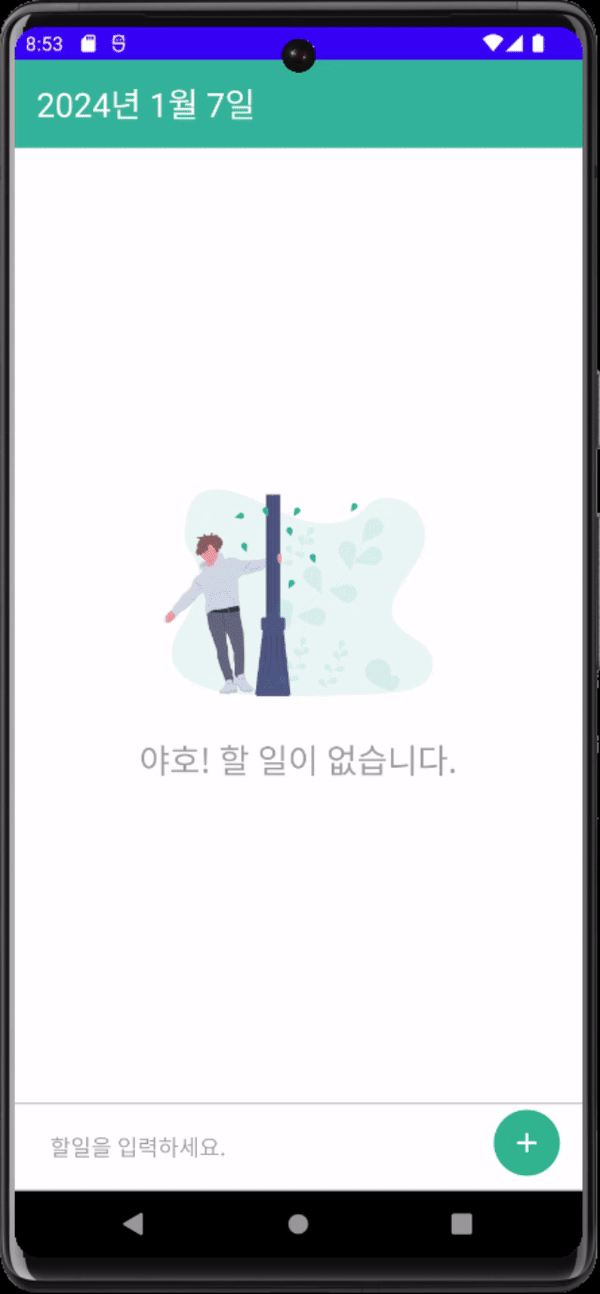
'Mobile > react-native' 카테고리의 다른 글
| [react-native] AsyncStorage (0) | 2024.01.08 |
|---|---|
| [react-native] vector module 셋팅 (0) | 2024.01.07 |
| [react-native] StyleSheet: resizeMode (1) | 2024.01.07 |
| [react-native] 고유 첫 프로젝트: counter (0) | 2024.01.07 |
| [react-native] StyleSheet (0) | 2024.01.06 |
- Promise
- 맛집
- redux-thunk
- javascript
- 정보보안기사 #실기 #정리
- 인천 구월동 맛집
- 파니노구스토
- 인천 구월동 이탈리안 맛집
- AsyncStorage
- react
- redux
- await
- react-native
- Async
- 이탈리안 레스토랑
- Total
- Today
- Yesterday

